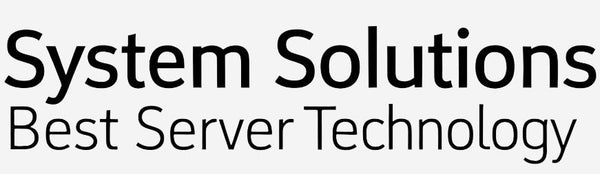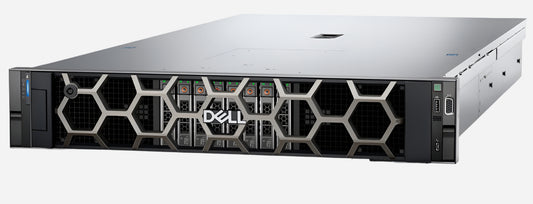Installing a Dell PowerEdge R760 / R660 server.
OLEKSANDR SYZOVShare
Installing a Dell PowerEdge R760 / R660 server
Безкоштовна Професійна Консультація з серверного обладнання.
Тел: +38 (067) 819-38-38 / E-mail: server@systemsolutions.com.ua
Конфигуратор Сервера DELL PowerEdge R760
Installing a Dell PowerEdge R760 and also Dell PowerEdge R660 servers involves several key steps, from physical setup to operating system deployment. Here's a general guide:
1. Unpacking and Physical Installation:
- Unpack the server: Carefully remove the server from its packaging.
- Rack Installation: The R760 is a rack-mountable server. You'll need a standard server rack. Dell typically provides rack rails with the server. Follow the instructions in the Dell PowerEdge R760 Installation and Service Manual for installing the server into the rack using the provided rails. This usually involves attaching the inner rails to the server and the outer rails to the rack, then sliding the server in.
- Connecting Peripherals:
- Connect a monitor, keyboard, and mouse (initially for setup, though you'll likely use iDRAC for remote management later).
- Connect network cables to the server's network ports.
- Connect power cables to the redundant power supplies and to a power source.
2. Initial Power On and iDRAC Configuration:
- Apply Power: Press the power button on the front of the server, or use iDRAC if it's already configured.
- Access iDRAC: The Dell Embedded Remote Access Controller (iDRAC) is crucial for remote management.
- During boot, you'll see an option to enter iDRAC settings (usually by pressing F2 or F10, or as prompted on screen).
- Configure the iDRAC IP address, subnet mask, and gateway. The default IP address is often 192.168.0.120.
- Once configured, you can access the iDRAC web interface from a client machine by entering the iDRAC IP address in a web browser. The default username is usually "root".
- Strongly recommend changing the default iDRAC password immediately for security.
3. System Settings and Firmware Updates:
- Access BIOS/System Setup: During boot, press F2 (or as prompted) to enter the BIOS/System Setup.
- Configure BIOS Settings:
- Boot Mode: Ensure the boot mode is set to UEFI (recommended) for modern operating systems.
- RAID Configuration: If you're using hardware RAID, configure your RAID arrays within the PERC (PowerEdge RAID Controller) BIOS. This is essential before installing an operating system.
- Review other relevant BIOS settings as needed for your environment.
- Firmware Updates (Recommended): Before installing an operating system, it's best practice to update the server's firmware (BIOS, iDRAC, RAID controller, network adapters, etc.) to the latest versions. You can do this through:
- Lifecycle Controller (LCC): Press F10 during boot to enter the LCC. LCC provides an intuitive wizard for updating firmware, deploying operating systems, and configuring hardware.
- iDRAC: You can update firmware through the iDRAC web interface by uploading firmware files.
- Dell Support Website: Download the latest firmware updates for your R760 model from the Dell Support website (support.dell.com).
4. Operating System Installation:
- Prepare Installation Media: You'll need the operating system installation media (ISO file, USB drive, or DVD).
- Choose Installation Method:
- Lifecycle Controller (Recommended for Supported OS): This is the easiest and most recommended method for supported operating systems (Windows Server, most Linux distributions).
- Boot into the LCC (F10).
- Select "OS Deployment" and follow the wizard.
- LCC will guide you through RAID configuration (if not already done), selecting the OS, and even injecting necessary drivers.
- You can mount the OS ISO file virtually through iDRAC's Virtual Media feature, or use a physical USB/DVD drive.
- Direct Boot from OS Media: For some operating systems (like VMware ESXi) or if LCC isn't preferred, you can boot directly from the OS installation media.
- During boot, press F11 to select the boot device.
- Follow the standard OS installation wizard.
- You may need to manually install drivers after the OS is installed by downloading them from the Dell Support website.
- Follow OS Installation Wizard: Proceed with the operating system installation as you would on any other system.
5. Post-Installation Steps:
- Install Dell Server Management Software: Consider installing Dell OpenManage Server Administrator (OMSA) on the operating system for in-band server management and monitoring.
- Install Drivers: Ensure all necessary drivers are installed for your hardware. If you used LCC, most drivers should be handled. Otherwise, download any missing drivers from the Dell Support website.
- Network Configuration: Configure the network settings within the operating system.
- Security Updates and Configuration: Apply all necessary operating system and application security updates.
- Integration into Infrastructure: Integrate the server into your network, Active Directory (if applicable), and monitoring systems.
Important Resources:
- Dell PowerEdge R760 Installation and Service Manual: This is your primary resource for detailed instructions on physical installation, component replacement, and safety guidelines. You can find it on the Dell Support website.
- Dell PowerEdge R760 Technical Guide: Provides in-depth information about the server's features and specifications.
- Integrated Dell Remote Access Controller (iDRAC) User Guide: For comprehensive information on configuring and using iDRAC.
- Dell Support Website (support.dell.com): Enter your server's service tag to access drivers, firmware, manuals, and troubleshooting guides specifically for your R760.
Safety Precautions:
- Always follow safety instructions provided by Dell when working with server hardware.
- Ensure the server is powered off and disconnected from the power source before performing any internal work.
- Use appropriate tools and anti-static precautions.
This guide provides a comprehensive overview. Always refer to the official Dell documentation for the most accurate and detailed instructions for your specific Dell PowerEdge R760 configuration.
Найкращі ціни на офіційні сервери DELL PowerEdge R760 в Україні.
Безкоштовна консультація по телефону +38 (067) 819 38 38
Доступні моделі серверів зі складу у Києві:
Сервер Dell PowerEdge R760 - Intel Xeon Silver 4510 2.4-4.1Ghz 12 Cores
Сервер Dell PowerEdge R760 - Intel Xeon Silver 4514Y 2.0-3.4Ghz 16 Cores
Сервер Dell PowerEdge R760 - Intel Xeon Gold 6526Y 2.8-3.9Ghz 16 Cores
Сервер Dell PowerEdge R760 - Intel Xeon Gold 5420+ 2.0-4.1Ghz 28 Cores